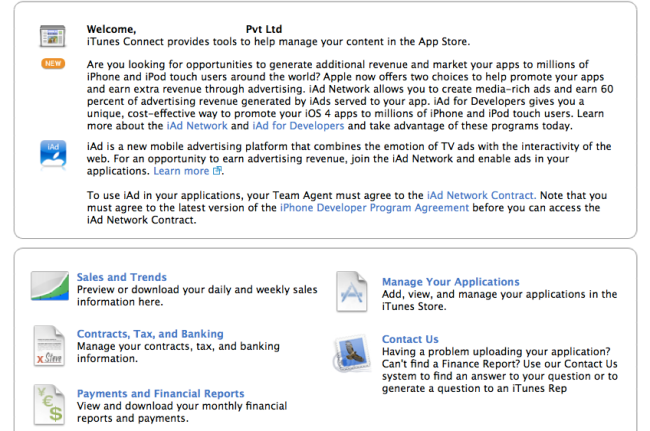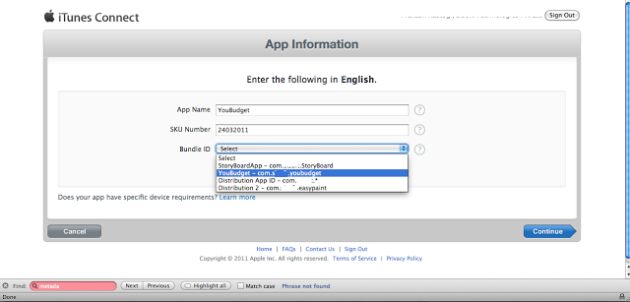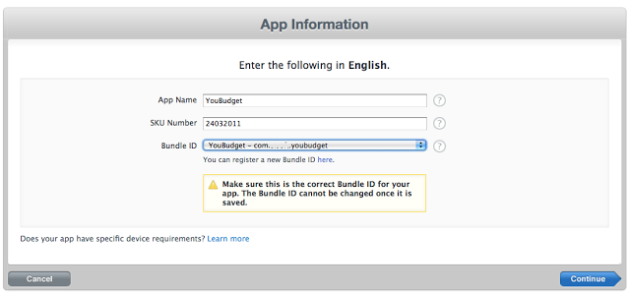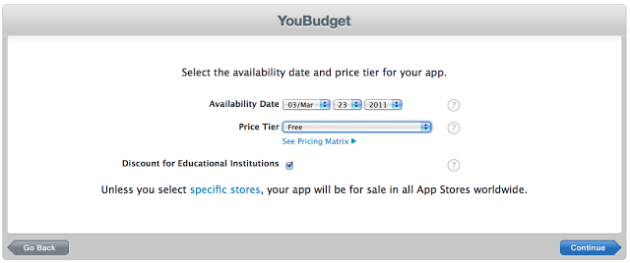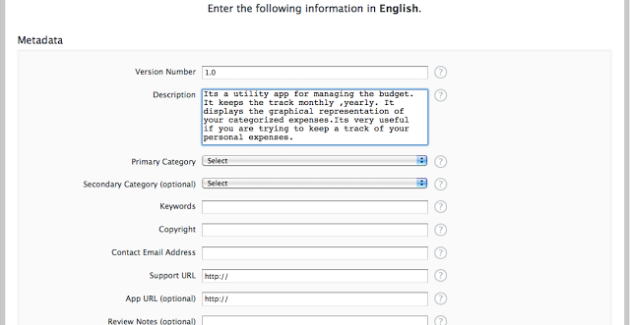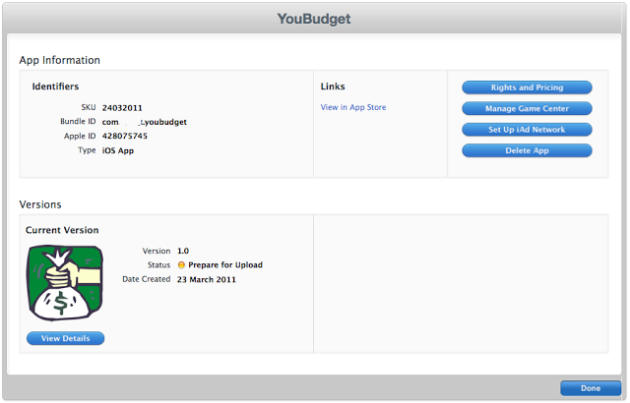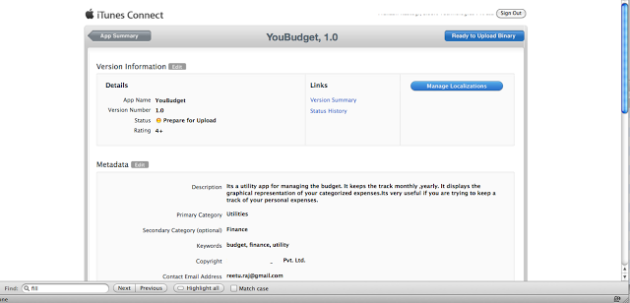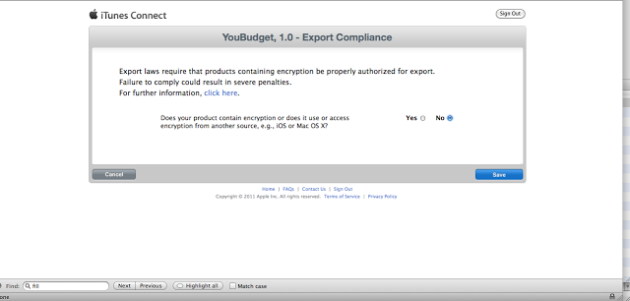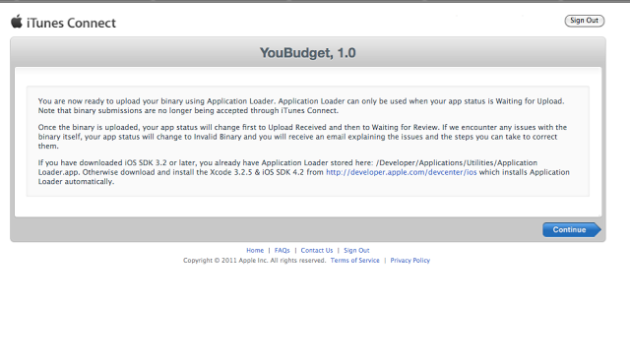This tutorial teaches you the process of provisioning devices and submitting your iOS app to the App Store. (You can start some of these tasks as soon as you are ready to run your app on a device.) You learn this process best using your own Xcode project. But if you created a HelloWorld project in another tutorial, it will work well, too.
Most of your development time is spent on coding tasks. But to develop for the App Store, you must also perform administrative tasks, using Xcode and other tools, throughout the lifetime of your app. The App Store is a curated store, which means that only Apple-approved apps are available for purchase. Apple does this to provide the best experience possible for our users. For example, apps that are sold on the App Store must not crash or exhibit other major bugs.
This tutorial teaches you the process of provisioning devices and submitting your iOS app to the App Store. (You can start some of these tasks as soon as you are ready to run your app on a device.) You learn this process best using your own Xcode project. But if you created a HelloWorld project in another tutorial, it will work well, too.
Most of your development time is spent on coding tasks. But to develop for the App Store, you must also perform administrative tasks, using Xcode and other tools, throughout the lifetime of your app. The App Store is a curated store, which means that only Apple-approved apps are available for purchase. Apple does this to provide the best experience possible for our users. For example, apps that are sold on the App Store must not crash or exhibit other major bugs.
Process to upload paid application on Apple app store:
Log in with your itunes connect account @ https://itunesconnect.apple.com/WebObjects/iTunesConnect.woa
You should be making the app ready for uploading binary on App Store before you even begin building the distribution version of your application, its important in case of XCode 4
2. You will see following screen as given below. You click on Manage Your Applications
3. You will see Add New App on this screen as shown below. Click on it.
4. You will see following screen where you will need to enter your app’s name, fill in SKU number.
Fill in bundle ID.
5. You will get following warning, don’t worry about it. Make sure you have selected the correct Bundle ID. Be sure and press Continue.
6. Fill in Availability date and price tier and other stuff as shown below in screenshot, Press Continue.
7. Then you have to fill all the Meta data (data shown below is an example, you will have to fill metadata of your own app).
8. Next screen would be as shown below. And it says for status: Prepare to upload.
Next you will have to press view details button and you will see a new screen with button prepare to upload button which you can press and it will be ready to upload binary finally!
9. You will see following screen. Notice button on right side of screen which says Ready to upload Binary, just press that button
10. Next you will be asked to fill the encryption compliance. Fill it according to your app.
Then you will see following screen, just presses continue.
12. Then you will see following screen with status of your app to Waiting for Upload.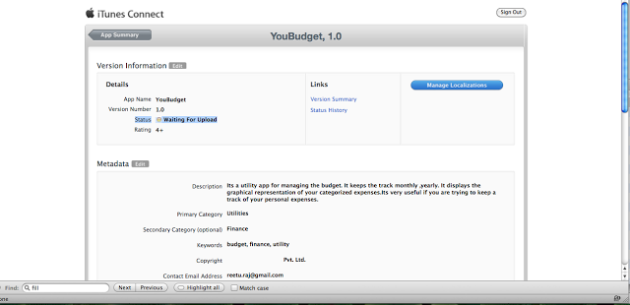
If you want to download a document for the same, you can download it from:
https://github.com/vipul11088/Upload_process_of_paid_app_on_appleStore