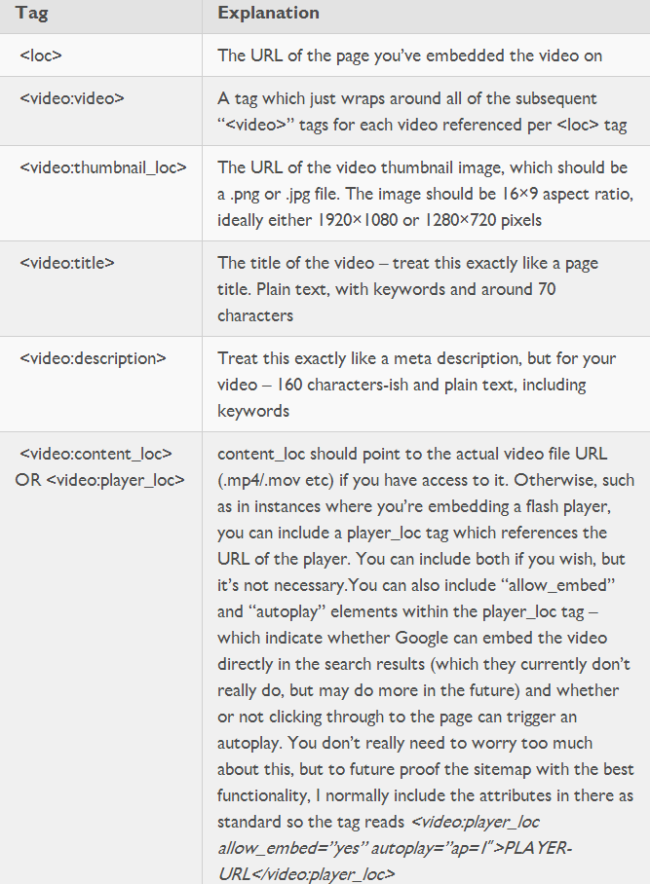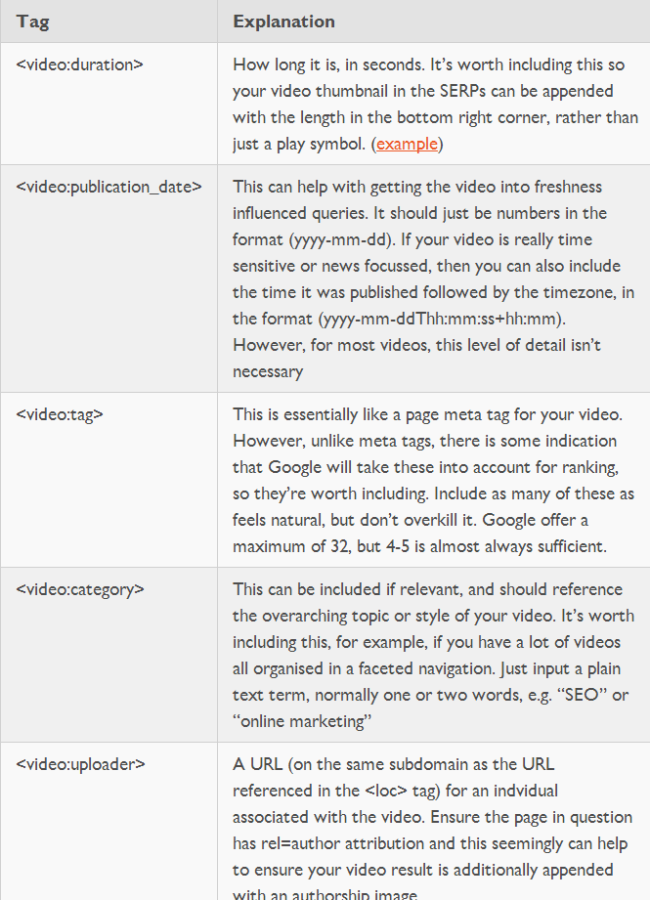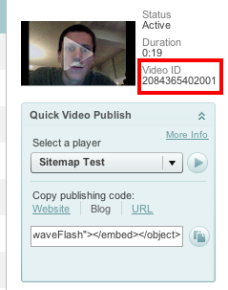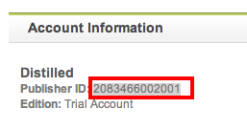The problem of using HTTP based resources, such as images, on a secure HTTPS page. Internet Explorer interrupts the download and displays a confirmation dialog whenever it detects the use of mixed content on a secure page.
In IE 7 and ealier, this dialog would cause annoyance to users but generally didn’t cause any other significant problems. This was because it was worded in such a way that most users would click on the Yes button and allow non-secure content to be downloaded.
However, the wording in the IE 8 version of this dialog has changed: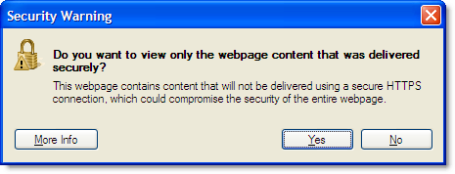
To download the content a user would now have to click on the No button. As we know, most people using the web onlyscan text and avoid reading it if at all possible! They will usually go for the Yes button if there is not an OK button.
Some sites are going to find that their secure pages in IE 8 have the following problems:
- Any non-secure HTTP image beacons used for analytics data gathering will often be ignored
- The page may not display or even work correctly if it relies on non-secure images, CSS or Javascript
Therefore, avoiding mixed content on HTTPS pages is even more important now that IE 10 has been released. It often becomes an issue when using third party services such as analytics or Content Delivery Networks (CDN). For example, we avoided the use of Google hosted Ajax libraries on our site until Google added HTTPS support.
An IE user you can disable this warning by:
- Going to Tools->Internet Options->Security
- Select the Security tab
- Click on the Internet zone icon at the top of the tab page
- Click the Custom Level button
- In the Miscellaneous section change Display mixed content to Enable
- Repeat steps 1 – 5 for the Local intranet and Trusted sites zones.
But if you’re developing something for client and do not want that your client face this kind of issue than I have a solution for you:
To workaround this problem you could use any server side script hosted on https(e.g. php) that would return an image and act as “ssl bootstrap”. For example you could write PHP script which would retrieve video thumbnail or still using media API and return it as an image (please note this not a production code it’s just to illustrate a concept):
<?php
//https://github.com/BrightcoveOS/PHP-MAPI-Wrapper
include(“bc-mapi.php”);
$video_id = (int)$_GET[‘video_id’];
$bc = new BCMAPI(‘READ TOKEN’);
$params = array(‘video_id’ => $video_id);
$video = $bc->find(‘videobyid’, $params);
$img = file_get_contents($video->thumbnailURL);
header(“content-type: image/jpg”);
echo $img;
?>
An then within html page:
<img src=”https://somedomain.com/path/to/scipt.php?video_id=1231543523523″ alt=”” />
I have implemented it my code and it is working fine, hope it should work for you.